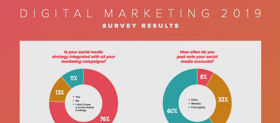We’ve spent a fair bit of time on Instagram recently, so I wanted to go back to the platform that the majority of the asset management industry uses, which, of course, is LinkedIn.
I have stumbled upon some simple, but cool features in the last year or so and some are still largely unknown, until now…
Tip 1: Find Nearby LinkedIn connections via Bluetooth
With Citywire hosting a large number of events every year (this year is obviously a very odd exception), it is a great chance to meet and network with peers.
And, with this trick you can connect with them in seconds, as well as saving room in your pocket/purse without all those business cards.
So how do you find nearby connections?
First thing’s first, make sure your Bluetooth is enabled!
Then in your mobile app, click on My Network at the bottom (1), after that hit the add button (2)
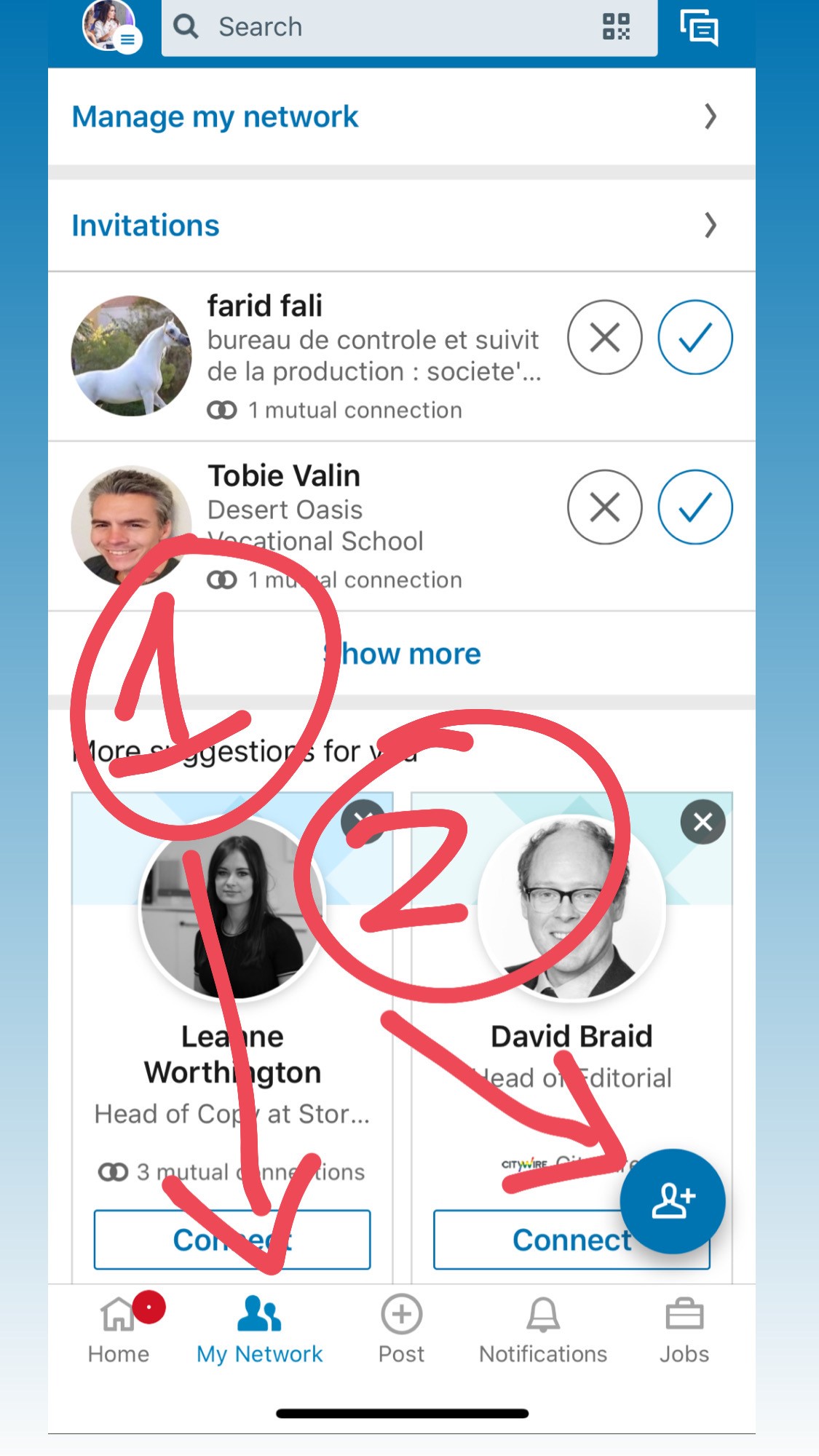
You’ll then see the screen below:
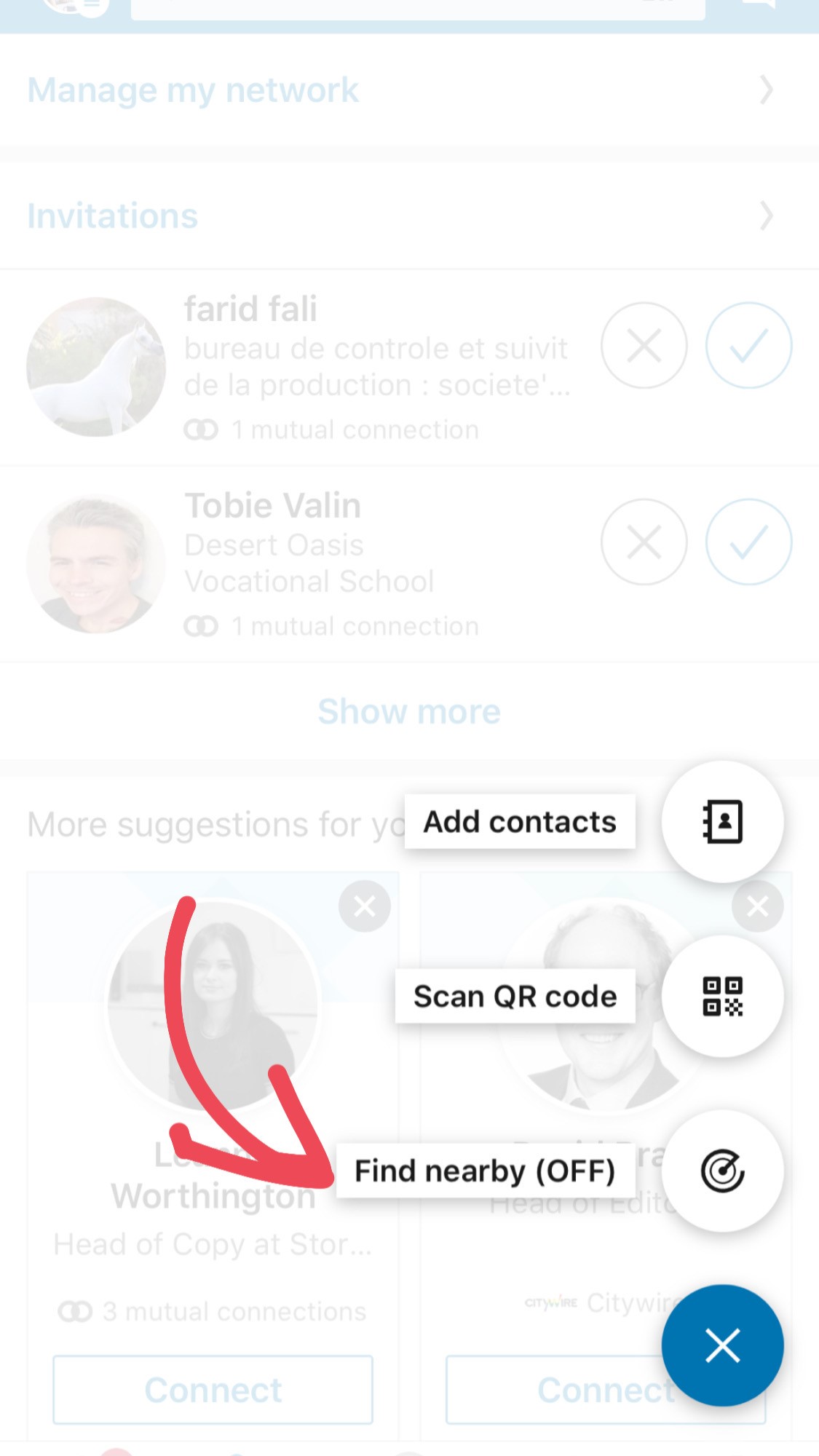
Hit ‘Find nearby’ and you’ll see the screen below, anyone else who has their Bluetooth activated, and the below screen open, will appear in a list for you to add.
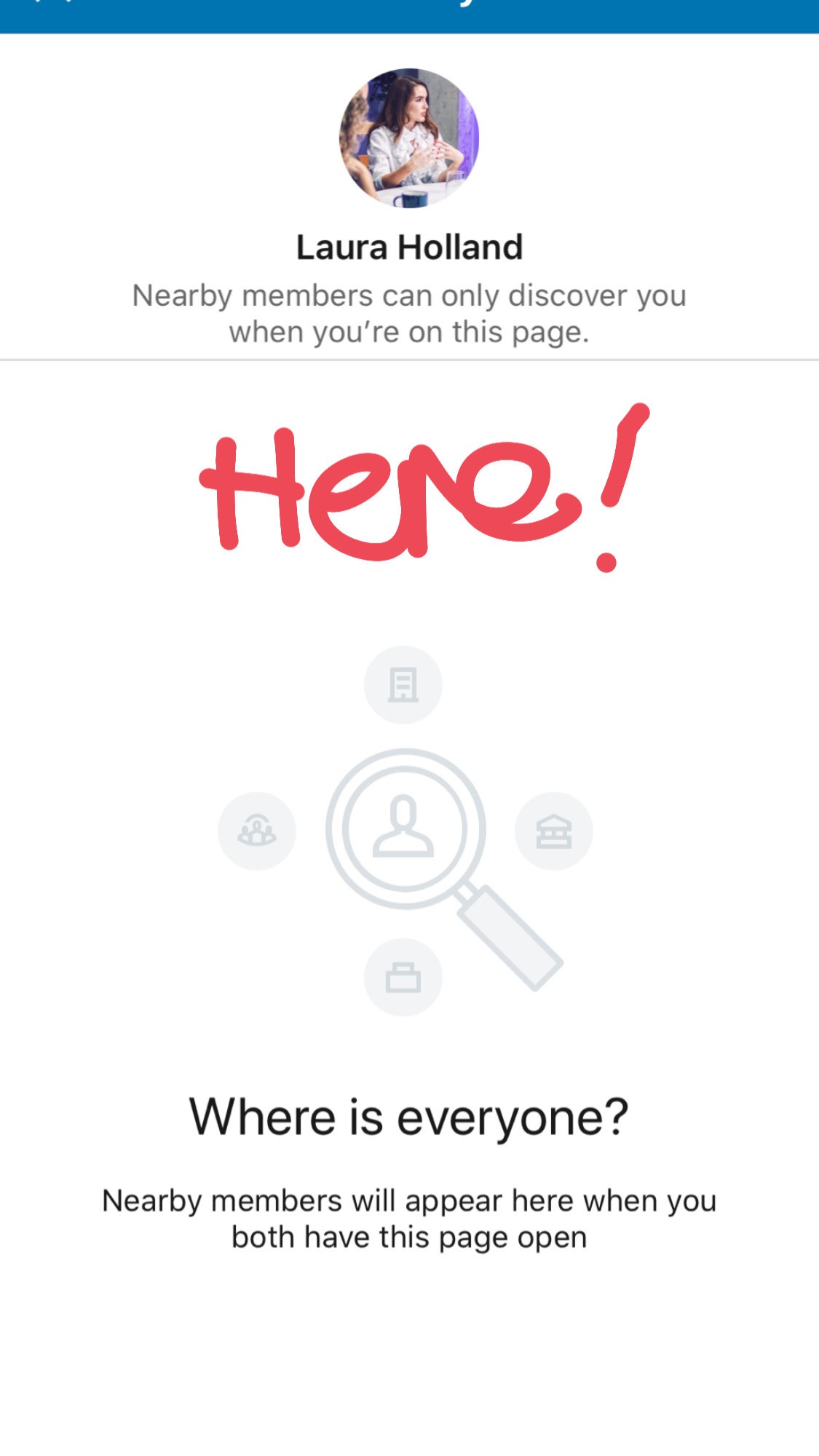
It’s also worth noting that this only works for people within a 10m radius.
(So this tip will be best used after the lockdown/social distancing measures have been lifted.)
Tip 2: Add ALL your email addresses to LinkedIn
This may sound a bit old skool, but it will greatly help with increasing your network.
When someone new joins LinkedIn, they are suggested people to follow based on their contact list (if they choose to sync, which LinkedIn actively encourages).
If you only have your personal email address saved, you may be missing out on relevant contacts within your industry.
You can do this super easily, when you are logged in head to your profile, and on the drop down select ‘Settings & Privacy’
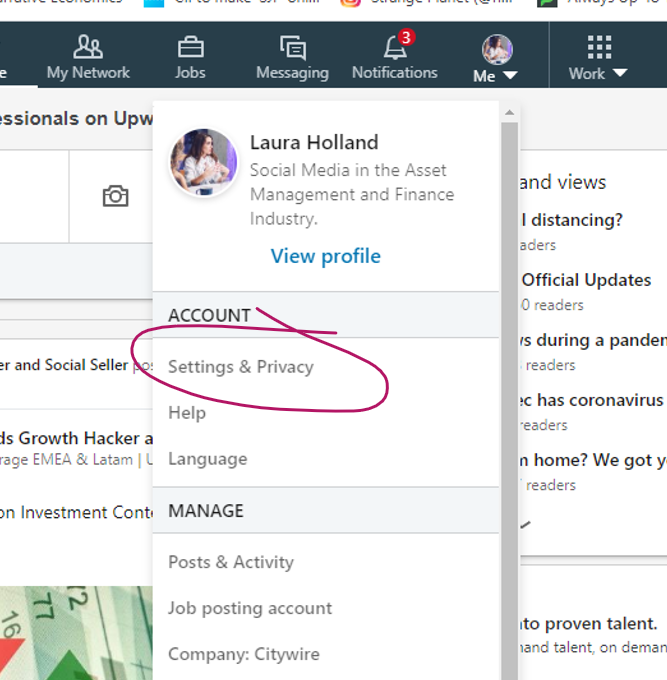
You’ll be taken to your settings centre, it will default on ‘Privacy’ so click on ‘Account’ (1) and your top option is ‘Email addresses’ (2)
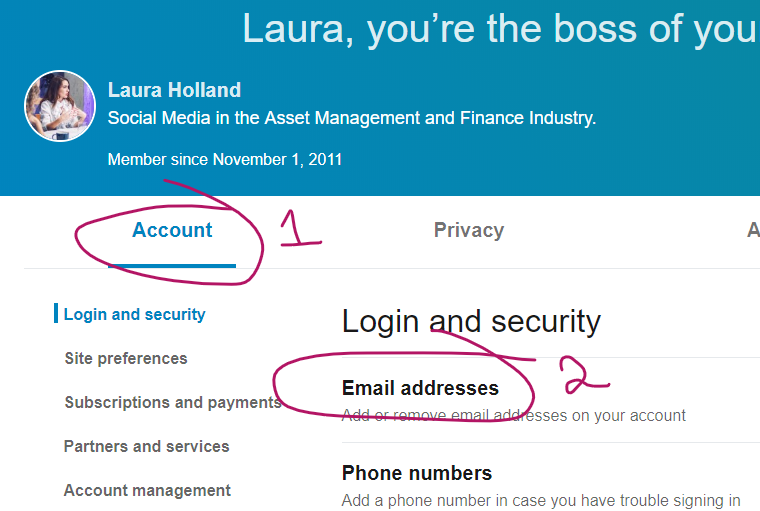
You’ll get a drop down of the email addresses that are already saved, and the option to add any new, there does not appear to be a limit to how many you add.
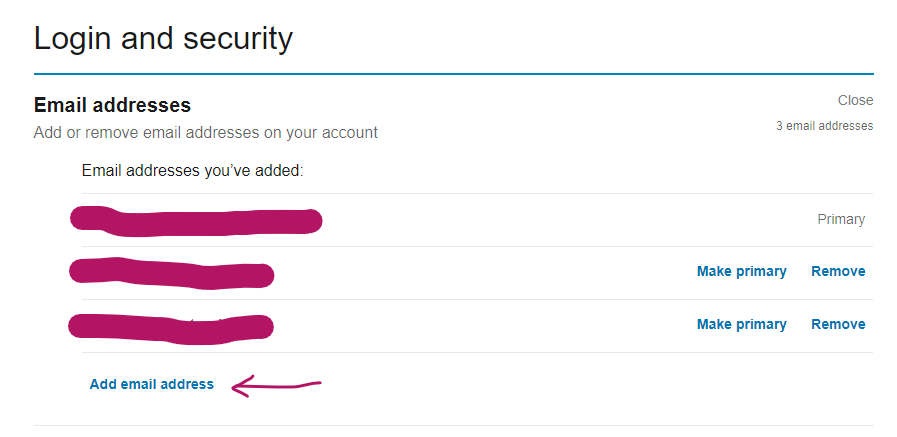
It is worth noting that if you want to change your primary email address, it can only be changed to another verified email.
Tip 3: Change ‘Connect’ to ‘Follow’
Although this just seems like an aesthetic change, it allows a few things;
Firstly, it makes it a bit harder for random people to hit ‘connect’ and fill your network with those who may not necessarily be relevant to your industry (and as you don’t have to hit the ‘ignore’ button no guilt either).
People can still connect, they just need to go to the ‘more..’ menu, so those who genuinely want to connect with you will still be able to.
Secondly, it means that anyone outside of your network can follow and see your updates, without you having to do anything extra. This means that your updates will have a far greater reach than your ‘connected’ network, which can only be a good thing.
So, how do you change to ‘Follow’? head to your settings like above, and under ‘Privacy’ scroll down to ‘Blocking and hiding’ you’ll then see the below settings, simple slide to yes under ‘Make follow primary’.
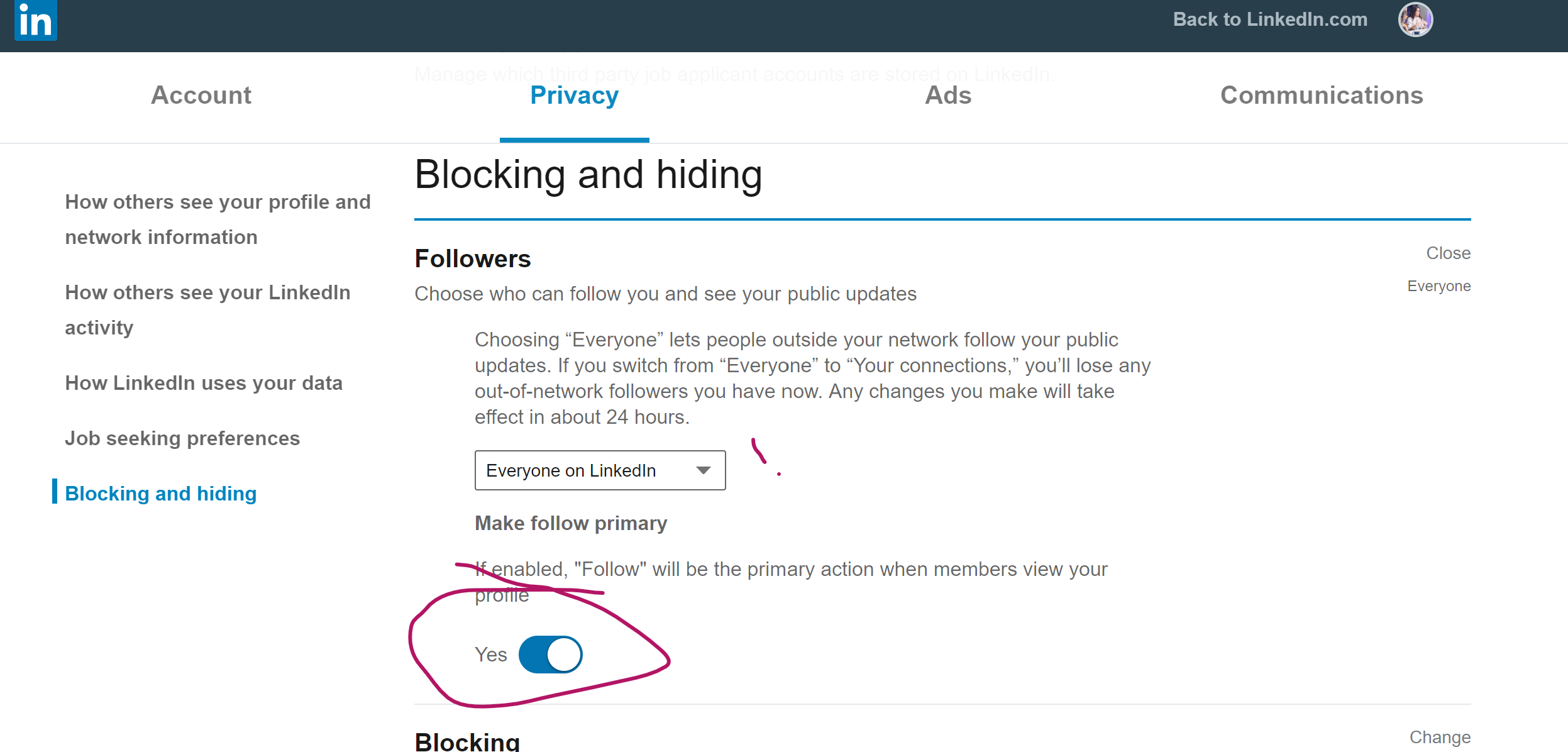
I hope this helps you to get a bit more out of LinkedIn.